Access Instructions - MyLearn staff and student email accounts
- Go to this link
- You will be asked to log in using your Torrens MyLearn account (e.g. @student.torrens.edu.au or @mylearn.torrens.edu.au)
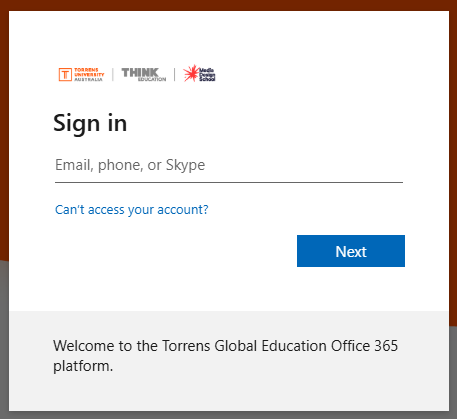
- If it is your first time logging in, you may need to go through additional steps (see below)
Access Instructions - Non-MyLearn Torrens Staff accounts only
- Go to this link
- You will be asked to log in using your @torrens.edu.au account
Note: If this does not work, please try again in an incognito window
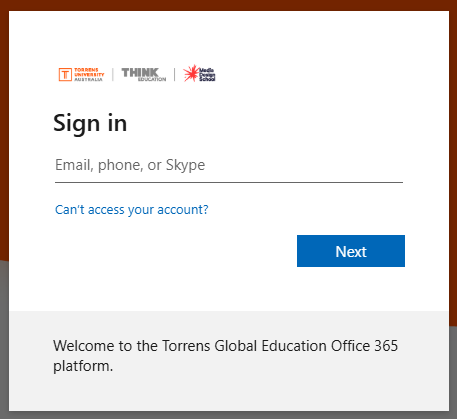
- If it is your first time logging in, you may need to go through additional steps (see below)
First Time Login Instructions
After logging in for the first time, you will be asked to sign in to a LinkedIn account or create a new account
- Click the Create a LinkedIn Learning account button (Note: DO NOT click the Sign in with LinkedIn button - this can cause a login loop)
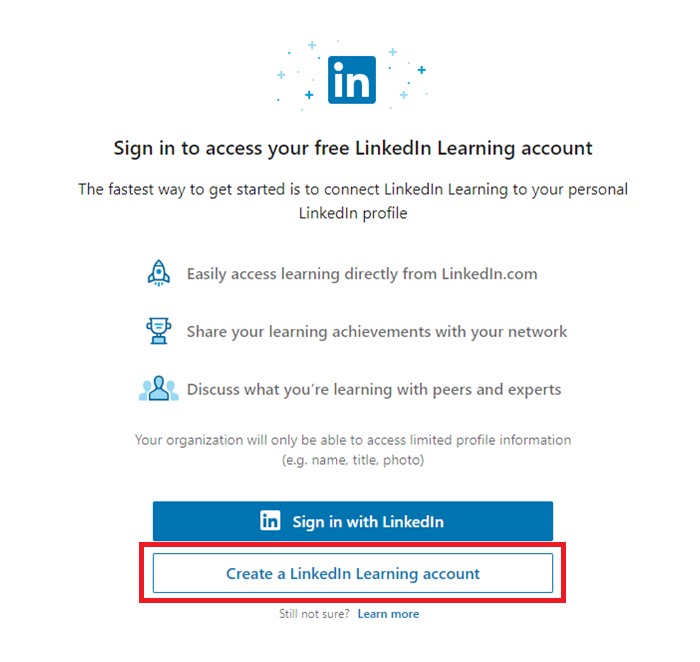
- In the pop-up dialog box, click the Don't connect my account button
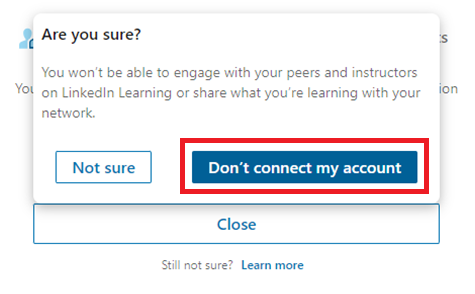
- If successful, you will be shown some personalisation options (this is optional, and can be skipped)
Troubleshooting
If you encounter any issues accessing LinkedIn Learning, please refer to the following FAQ: Why am I having trouble accessing LinkedIn Learning?